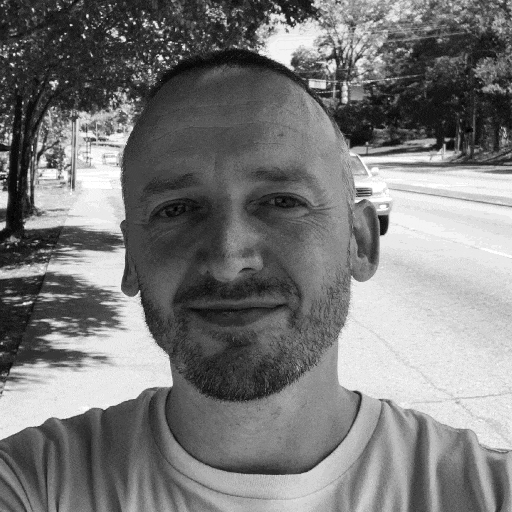Uninterupted desktop streaming vs. NetworkManager
For maybe more than a year (maybe two) I’ve been struggling with getting desktop streaming (i.e., from a Linux desktop client to a Windows or Linux host system) working flawlessly. I mean, without interruptions in video frame speed (60fps) or audio drop-outs.
- Uninterupted desktop streaming vs. NetworkManager
Uninterupted desktop streaming vs. NetworkManager
Let me begin by describing the experience:
- Android TV Moonlight or Parsec client to Windows or Linux host: flawless
- Windows Moonlight or Parsec client to Windows or Linux host: flawless
- macOS Moonlight or Parsec client to Windows or Linux host: flawless
- Linux desktop using either Moonlight or Parsec: stuttering, audio and video drop-outs
I’m streaming 4K at 60fps. I use this for remote desktop work and for gaming. I observed the above experience starting about two years ago, but I didn’t mind too much because I was still using a MacBook, and a Surface Pro X at the time.
These days I’m fully on Linux, on both my desktops at work and home and on my laptop, so the issue became unavoidable. Things I’ve tried and observed:
-
Initially I thought that it had to do with Wi-Fi hardware - I tested with cards from Intel, MediaTek, RealTek, even an old Atheros. No dice, stutter galore.
-
Any ethernet card, even an 100mbit one, would work flawlessly.
-
I tried different Linux distributions: Pop!_OS, Gentoo, Fedora, Arch Linux. No matter, more or less identically configured, all the same behaviour.
-
In
dmesgyou would see a message indicating that either you the client or the AP disconnected, and you’d see a reconnection attempt. This aligned with when the stuttering was experienced.
The cause: NetworkManager AP (re)scan
It turns out that NetworkManager (re)scans for APs. I’m not sure if it does that only for APs serving the same SSID as the network you’re on, or more generally to see if there are other networks available which it might want to connect to, but I suspect only the former.
In any case, to do that, it needs to drop the connection for a short while, scan and “quickly” reconnect. In practice this can take more than a second. When you are streaming 60fps video and audio, that is extremely noticable. On top of that NetworkManager does this every 20 or 40 seconds or so.
A “workaround” that floats around on the internets is to specify the BSSID field
in the wireless configuration profile within NetworkManager. In my experience
this does not actually work well. If I’d need to quantify it, instead of
experiencing interrupts every minute, it became every 3 or 4 minutes. As I
understand it, NetworkManager parameterizes wpa_supplicant in a way that is
essentially not configurable. and instructs it to disconnect, rescan and then
reconnect.
The solution: systemd-networkd and iwd
Even though I like the convenience of the GUI that NetworkManager enables, Its shortcomings with regards to stability and performance of the wireless network connection are too extreme for my use-case.
Since I’m currently on Arch Linux, which uses systemd, I opted to forego any
graphical Networking setup and use systemd-networkd as a replacement for
NetworkManager and iwd as a replacement for wpa_supplicant.
I’ve been using this setup for about a week now, and since then I have zero network connection interruption issues and can stream 4K at 60fps without issue.
Quick guide to do this yourself
Install iwd
(systemd-networkd is a part of the systemd package).
# pacman -S iwd
Turn off and disable NetworkManager and wpa_supplicant
# systemctl disable --now NetworkManager
# systemctl disable --now wpa_supplicant
Create systemd-networkd configuration for device wlan0
(your device might be named differently).
# mkdir -p /etc/systemd/network
# cat <<EOF > "/etc/systemd/network/10-wireless.network"
[Match]
Name=wlan0
[Network]
DHCP=yes
IgnoreCarrierLoss=10s
EOF
Create iwd configuration
# mkdir -p /etc/iwd
# cat <<EOF > "/etc/iwd/main.conf"
[General]
RoamThreshold=-75
RoamThreshold5G=-80
[Network]
EnableIPv6=false
NameResolvingService=systemd
[Scan]
DisablePeriodicScan=true
EOF
Turn on and enable systemd-networkd and iwd
# systemctl enable --now systemd-networkd
# systemctl enable --now iwd
Connect to a wireless network
(using device wlan0 - yours might be named differently).
# iwctl
[iwd]# station wlan0 scan
[iwd]# station wlan0 connect MY_NETWORK
# (fill in passphrase)
<ctrl-D>